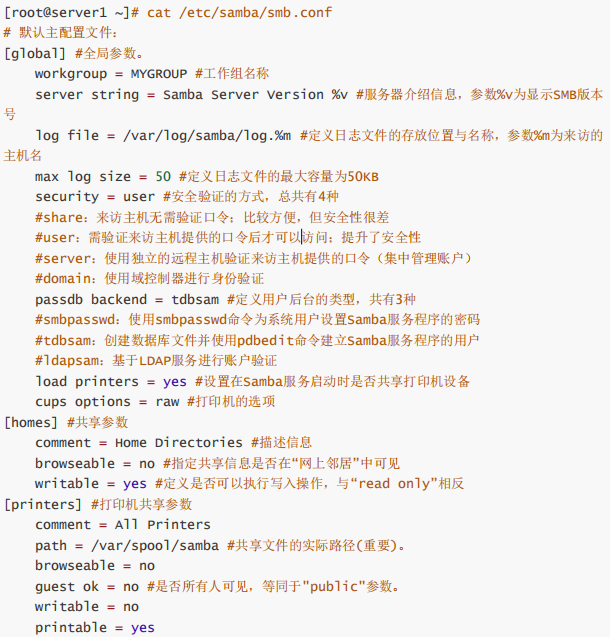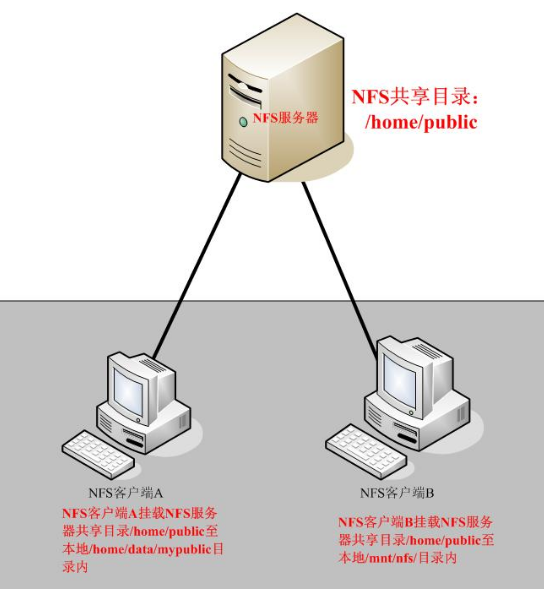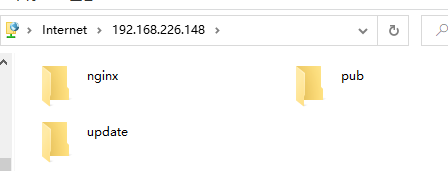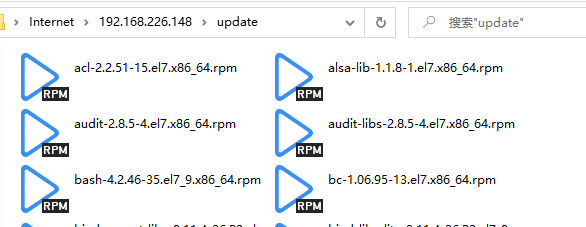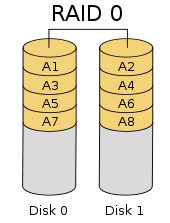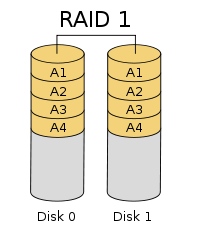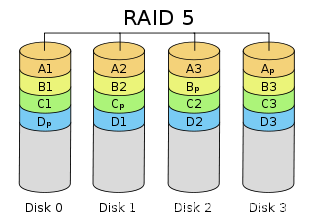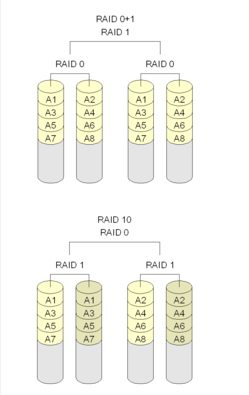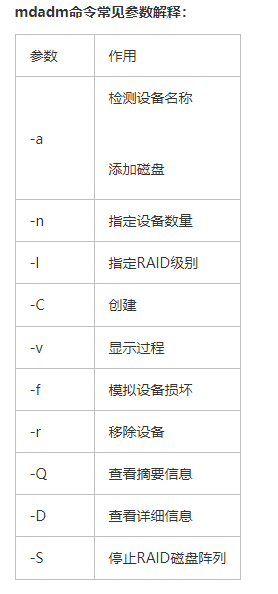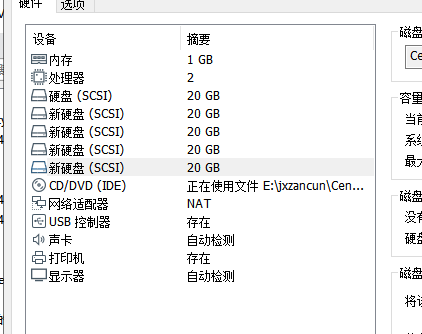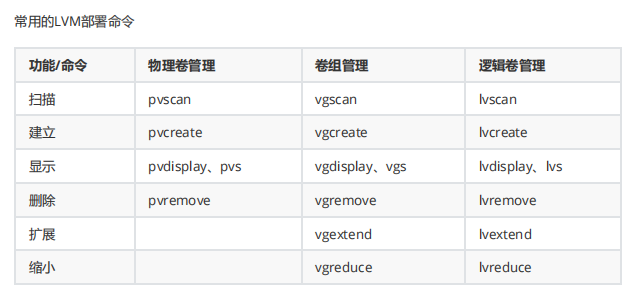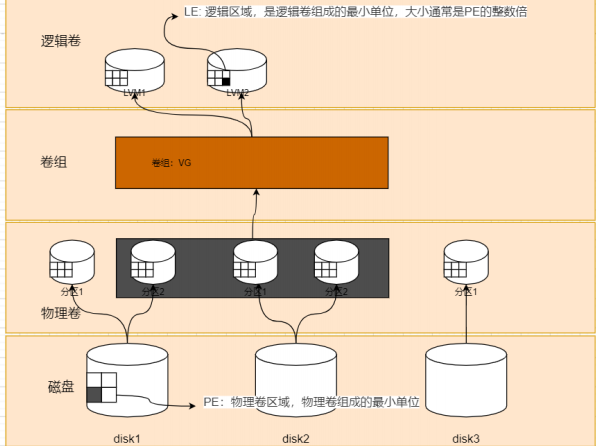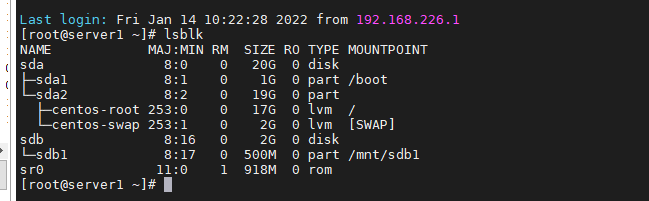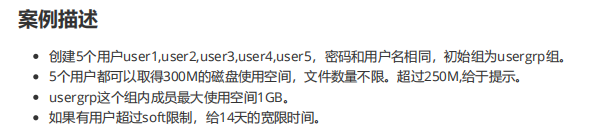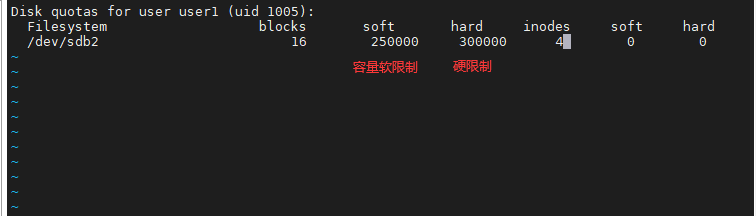RAID
基础概念
RAID0
无冗余,至少需要两块
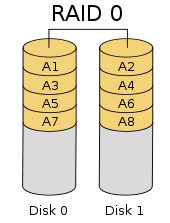
RAID1
使用两块磁盘呈现完全镜像,拥有容错能力,成本高
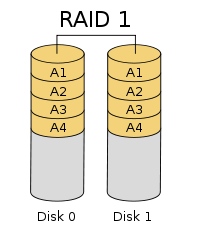
RAID5
校验数据分布在整列的所有磁盘上,有扩展性,当一块磁盘损坏时,可以根据别的同一条带上的其他数据块和对应的校验数据来重建损坏的数据,是较常见的数据保护方案
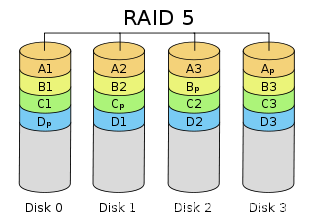
RAID10&RAID01
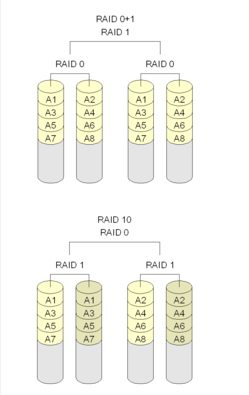
实验
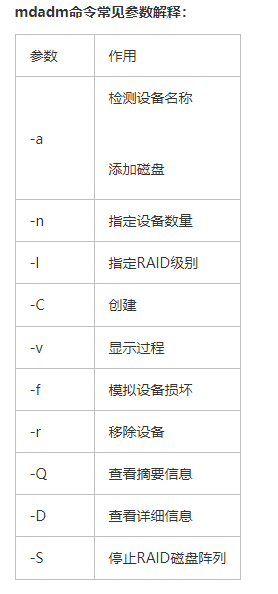
RAID10
添加四块磁盘
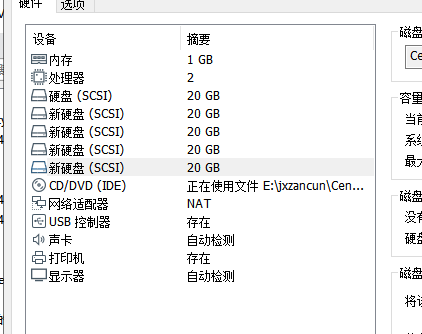
安装mdadm
[root@server1 ~]# mdadm -Cv /dev/md0 -a yes -n 4 -l 10 /dev/sdb /dev/sdc /dev/sdd /dev/sde
mdadm: layout defaults to n2
mdadm: layout defaults to n2
mdadm: chunk size defaults to 512K
mdadm: partition table exists on /dev/sdb
mdadm: partition table exists on /dev/sdb but will be lost or
meaningless after creating array
mdadm: partition table exists on /dev/sdc
mdadm: partition table exists on /dev/sdc but will be lost or
meaningless after creating array
mdadm: partition table exists on /dev/sdd
mdadm: partition table exists on /dev/sdd but will be lost or
meaningless after creating array
mdadm: partition table exists on /dev/sde
mdadm: partition table exists on /dev/sde but will be lost or
meaningless after creating array
mdadm: size set to 20954112K
Continue creating array? y
mdadm: Defaulting to version 1.2 metadata
mdadm: array /dev/md0 started.
# 格式化
mkfs.ext4 /dev/md0
#挂载
[root@server1 ~]# mkdir /raid10
[root@server1 ~]# mount /dev/md0 /raid10/
[root@server1 ~]# df -hT
文件系统 类型 容量 已用 可用 已用% 挂载点
/dev/mapper/centos-root xfs 17G 1.2G 16G 7% /
devtmpfs devtmpfs 475M 0 475M 0% /dev
tmpfs tmpfs 487M 0 487M 0% /dev/shm
tmpfs tmpfs 487M 7.7M 479M 2% /run
tmpfs tmpfs 487M 0 487M 0% /sys/fs/cgroup
/dev/sda1 xfs 1014M 133M 882M 14% /boot
tmpfs tmpfs 98M 0 98M 0% /run/user/0
/dev/md0 ext4 40G 49M 38G 1% /raid10
# 查看挂载信息,写入文件永久挂载
[root@server1 ~]# mdadm -D /dev/md0
/dev/md0:
Version : 1.2
Creation Time : Fri Jan 14 15:10:31 2022
Raid Level : raid10
Array Size : 41908224 (39.97 GiB 42.91 GB)
Used Dev Size : 20954112 (19.98 GiB 21.46 GB)
Raid Devices : 4
Total Devices : 4
Persistence : Superblock is persistent
Update Time : Fri Jan 14 15:13:28 2022
State : clean
Active Devices : 4
Working Devices : 4
Failed Devices : 0
Spare Devices : 0
Layout : near=2
Chunk Size : 512K
Consistency Policy : resync
Name : server1:0 (local to host server1)
UUID : 3d044cfd:cfce3ec6:bd588e7a:3ef0a55e
Events : 27
Number Major Minor RaidDevice State
0 8 16 0 active sync set-A /dev/sdb
1 8 32 1 active sync set-B /dev/sdc
2 8 48 2 active sync set-A /dev/sdd
3 8 64 3 active sync set-B /dev/sde
echo "/dev/md0 /rain10 ext4 defaults 0 0" >> /etc/fstab
损坏及修复
# 模拟损坏
[root@server1 ~]# mdadm /dev/md0 -f /dev/sdb
mdadm: set /dev/sdb faulty in /dev/md0
[root@server1 ~]# mdadm -D /dev/md0
/dev/md0:
Version : 1.2
Creation Time : Fri Jan 14 15:10:31 2022
Raid Level : raid10
Array Size : 41908224 (39.97 GiB 42.91 GB)
Used Dev Size : 20954112 (19.98 GiB 21.46 GB)
Raid Devices : 4
Total Devices : 4
Persistence : Superblock is persistent
Update Time : Fri Jan 14 15:17:27 2022
State : clean, degraded
Active Devices : 3
Working Devices : 3
Failed Devices : 1
Spare Devices : 0
Layout : near=2
Chunk Size : 512K
Consistency Policy : resync
Name : server1:0 (local to host server1)
UUID : 3d044cfd:cfce3ec6:bd588e7a:3ef0a55e
Events : 29
Number Major Minor RaidDevice State
- 0 0 0 removed
1 8 32 1 active sync set-B /dev/sdc
2 8 48 2 active sync set-A /dev/sdd
3 8 64 3 active sync set-B /dev/sde
0 8 16 - faulty /dev/sdb
# 假装坏哩,买了新的盘关机换好后重启,然后我们把更换的盘重新挂载上去
[root@server1 ~]# lsblk
NAME MAJ:MIN RM SIZE RO TYPE MOUNTPOINT
sda 8:0 0 20G 0 disk
├─sda1 8:1 0 1G 0 part /boot
└─sda2 8:2 0 19G 0 part
├─centos-root 253:0 0 17G 0 lvm /
└─centos-swap 253:1 0 2G 0 lvm [SWAP]
sdb 8:16 0 20G 0 disk
sdc 8:32 0 20G 0 disk
└─md0 9:0 0 40G 0 raid10 /rain10
sdd 8:48 0 20G 0 disk
└─md0 9:0 0 40G 0 raid10 /rain10
sde 8:64 0 20G 0 disk
└─md0 9:0 0 40G 0 raid10 /rain10
sr0 11:0 1 918M 0 rom
[root@server1 ~]# umount /dev/md0
[root@server1 ~]# mdadm /dev/md0 -a /dev/sdb
mdadm: added /dev/sdb
[root@server1 ~]# mdadm -D /dev/md0
/dev/md0:
Version : 1.2
Creation Time : Fri Jan 14 15:10:31 2022
Raid Level : raid10
Array Size : 41908224 (39.97 GiB 42.91 GB)
Used Dev Size : 20954112 (19.98 GiB 21.46 GB)
Raid Devices : 4
Total Devices : 4
Persistence : Superblock is persistent
Update Time : Fri Jan 14 15:23:16 2022
State : clean, degraded, recovering
Active Devices : 3
Working Devices : 4
Failed Devices : 0
Spare Devices : 1
Layout : near=2
Chunk Size : 512K
Consistency Policy : resync
Rebuild Status : 16% complete
Name : server1:0 (local to host server1)
UUID : 3d044cfd:cfce3ec6:bd588e7a:3ef0a55e
Events : 39
Number Major Minor RaidDevice State
4 8 16 0 spare rebuilding /dev/sdb
1 8 32 1 active sync set-B /dev/sdc
2 8 48 2 active sync set-A /dev/sdd
3 8 64 3 active sync set-B /dev/sde
raid5+备份
创建RAID5至少要三块硬盘,外加一块备份硬盘,一共4块
[root@server1 ~]# mdadm -Cv /dev/md0 -n 3 -l 5 -x 1 /dev/sdb /dev/sdc /dev/sdd /dev/sde
mdadm: layout defaults to left-symmetric
mdadm: layout defaults to left-symmetric
mdadm: chunk size defaults to 512K
mdadm: size set to 20954112K
mdadm: Defaulting to version 1.2 metadata
mdadm: array /dev/md0 started.
[root@server1 ~]# mdadm -D /dev/md0
/dev/md0:
Version : 1.2
Creation Time : Sun Jan 16 08:57:35 2022
Raid Level : raid5
Array Size : 41908224 (39.97 GiB 42.91 GB)
Used Dev Size : 20954112 (19.98 GiB 21.46 GB)
Raid Devices : 3
Total Devices : 4
Persistence : Superblock is persistent
Update Time : Sun Jan 16 08:58:34 2022
State : clean, degraded, recovering
Active Devices : 2
Working Devices : 4
Failed Devices : 0
Spare Devices : 2
Layout : left-symmetric
Chunk Size : 512K
Consistency Policy : resync
Rebuild Status : 61% complete
Name : server1:0 (local to host server1)
UUID : 181d0cf3:6dbae3e6:d6ab8f42:2653f86c
Events : 10
Number Major Minor RaidDevice State
0 8 16 0 active sync /dev/sdb
1 8 32 1 active sync /dev/sdc
4 8 48 2 spare rebuilding /dev/sdd
3 8 64 - spare /dev/sde
[root@server1 ~]# mkfs.ext4 /dev/md0
mke2fs 1.42.9 (28-Dec-2013)
文件系统标签=
OS type: Linux
块大小=4096 (log=2)
分块大小=4096 (log=2)
Stride=128 blocks, Stripe width=256 blocks
2621440 inodes, 10477056 blocks
523852 blocks (5.00%) reserved for the super user
第一个数据块=0
Maximum filesystem blocks=2157969408
320 block groups
32768 blocks per group, 32768 fragments per group
8192 inodes per group
Superblock backups stored on blocks:
32768, 98304, 163840, 229376, 294912, 819200, 884736, 1605632, 2654208,
4096000, 7962624
Allocating group tables: 完成
正在写入inode表: 完成
Creating journal (32768 blocks): 完成
Writing superblocks and filesystem accounting information: 完成
# 注意我此处用的是临时挂载,长期用fstab
[root@server1 ~]# mkdir /mnt/raid5
[root@server1 ~]# mount /dev/md0 /mnt/raid5/
模拟坏了一块的情形
[root@server1 ~]# mdadm /dev/md0 -f /dev/sdb
mdadm: set /dev/sdb faulty in /dev/md0
[root@server1 ~]# mdadm -D /dev/md0
/dev/md0:
Version : 1.2
Creation Time : Sun Jan 16 08:57:35 2022
Raid Level : raid5
Array Size : 41908224 (39.97 GiB 42.91 GB)
Used Dev Size : 20954112 (19.98 GiB 21.46 GB)
Raid Devices : 3
Total Devices : 4
Persistence : Superblock is persistent
Update Time : Sun Jan 16 09:02:57 2022
State : clean, degraded, recovering
Active Devices : 2
Working Devices : 3
Failed Devices : 1
Spare Devices : 1
Layout : left-symmetric
Chunk Size : 512K
Consistency Policy : resync
Rebuild Status : 24% complete
Name : server1:0 (local to host server1)
UUID : 181d0cf3:6dbae3e6:d6ab8f42:2653f86c
Events : 25
Number Major Minor RaidDevice State
3 8 64 0 spare rebuilding /dev/sde
1 8 32 1 active sync /dev/sdc
4 8 48 2 active sync /dev/sdd
0 8 16 - faulty /dev/sdb
LVM
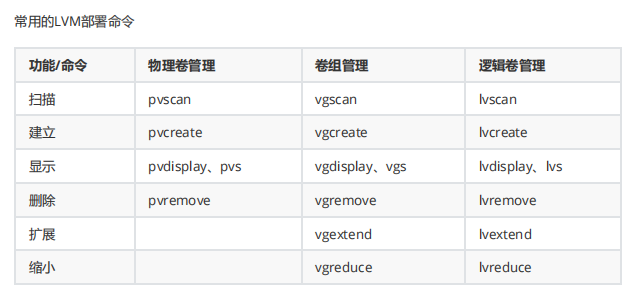
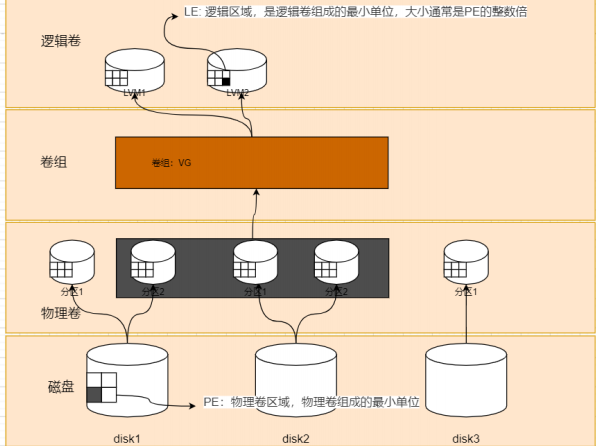
物理卷:物理磁盘\分区\磁盘整列
卷组:由物理卷构成,一个卷组可以包含多个物理卷,并且创建后依然可以向其中添加物理卷
逻辑卷:在卷组上利用空闲资源建立起来的卷组,是一种虚拟磁盘
案例
创建逻辑卷、扩容逻辑卷、缩容逻辑卷、拍快照再恢复快照、删除逻辑卷
创建
添加两块硬盘,让他支持LVM技术
[root@server1 ~]# pvcreate /dev/sdb
Physical volume "/dev/sdb" successfully created.
[root@server1 ~]# pvcreate /dev/sdc
Physical volume "/dev/sdc" successfully created.
把两块硬盘打包成一个卷组,或者使用分区也行,但是不能格式化
[root@server1 ~]# vgcreate vg1 /dev/sdb /dev/sdc
Volume group "vg1" successfully created
[root@server1 ~]# vgdisplay
--- Volume group ---
VG Name centos
System ID
Format lvm2
Metadata Areas 1
Metadata Sequence No 3
VG Access read/write
VG Status resizable
MAX LV 0
Cur LV 2
Open LV 2
Max PV 0
Cur PV 1
Act PV 1
VG Size <19.00 GiB
PE Size 4.00 MiB
Total PE 4863
Alloc PE / Size 4863 / <19.00 GiB
Free PE / Size 0 / 0
VG UUID zyNdps-Jtez-2bvl-LvtC-8EKc-GN8U-a5hEPd
--- Volume group ---
VG Name vg1
System ID
Format lvm2
Metadata Areas 2
Metadata Sequence No 1
VG Access read/write
VG Status resizable
MAX LV 0
Cur LV 0
Open LV 0
Max PV 0
Cur PV 2
Act PV 2
VG Size 39.99 GiB
PE Size 4.00 MiB
Total PE 10238
Alloc PE / Size 0 / 0
Free PE / Size 10238 / 39.99 GiB
VG UUID EYo89p-6UU4-vnMZ-mPYa-uh6h-tatV-NCK50L
切割逻辑卷设备
切割时有两种选择:
- -L,以容量为单位,如-L 100M
- -l,以基本单元个数为单位,一个基本单元默认4M
[root@server1 ~]# lvcreate -n v1 -L 150M vg1
Rounding up size to full physical extent 152.00 MiB
Logical volume "v1" created.
[root@server1 ~]# lvdisplay
--- Logical volume ---
LV Path /dev/centos/swap
LV Name swap
VG Name centos
LV UUID EcfqJv-Y3c0-ZWpI-D51M-CrsE-zyll-p0QA9R
LV Write Access read/write
LV Creation host, time localhost, 2022-01-12 10:04:09 +0800
LV Status available
# open 2
LV Size 2.00 GiB
Current LE 512
Segments 1
Allocation inherit
Read ahead sectors auto
- currently set to 8192
Block device 253:1
--- Logical volume ---
LV Path /dev/centos/root
LV Name root
VG Name centos
LV UUID LF6tdh-zsUY-iWK3-I1FB-DKkS-Xu4S-hdc4st
LV Write Access read/write
LV Creation host, time localhost, 2022-01-12 10:04:10 +0800
LV Status available
# open 1
LV Size <17.00 GiB
Current LE 4351
Segments 1
Allocation inherit
Read ahead sectors auto
- currently set to 8192
Block device 253:0
--- Logical volume ---
LV Path /dev/vg1/v1
LV Name v1
VG Name vg1
LV UUID 11j9V3-Ho6W-cmrr-23EM-PWJh-Qww5-adyf2u
LV Write Access read/write
LV Creation host, time server1, 2022-01-14 18:38:46 +0800
LV Status available
# open 0
LV Size 152.00 MiB
Current LE 38
Segments 1
Allocation inherit
Read ahead sectors auto
- currently set to 8192
Block device 253:2
格式化逻辑卷,挂载
[root@server1 ~]# mkfs.ext4 /dev/vg
vg1/ vga_arbiter
[root@server1 ~]# mkfs.ext4 /dev/vg1/v1
mke2fs 1.42.9 (28-Dec-2013)
文件系统标签=
OS type: Linux
块大小=1024 (log=0)
分块大小=1024 (log=0)
Stride=0 blocks, Stripe width=0 blocks
38912 inodes, 155648 blocks
7782 blocks (5.00%) reserved for the super user
第一个数据块=1
Maximum filesystem blocks=33816576
19 block groups
8192 blocks per group, 8192 fragments per group
2048 inodes per group
Superblock backups stored on blocks:
8193, 24577, 40961, 57345, 73729
Allocating group tables: 完成
正在写入inode表: 完成
Creating journal (4096 blocks): 完成
Writing superblocks and filesystem accounting information: 完成
[root@server1 mnt]# mount /dev/vg1/v1 v_1
[root@server1 mnt]# df -hT
文件系统 类型 容量 已用 可用 已用% 挂载点
/dev/mapper/centos-root xfs 17G 1.2G 16G 7% /
devtmpfs devtmpfs 475M 0 475M 0% /dev
tmpfs tmpfs 487M 0 487M 0% /dev/shm
tmpfs tmpfs 487M 7.7M 479M 2% /run
tmpfs tmpfs 487M 0 487M 0% /sys/fs/cgroup
/dev/sda1 xfs 1014M 133M 882M 14% /boot
tmpfs tmpfs 98M 0 98M 0% /run/user/0
/dev/mapper/vg1-v1 ext4 144M 1.6M 132M 2% /mnt/v_1
扩容
Linux e2fsck命令用于检查使用 Linux ext2 档案系统的 partition 是否正常工作。
-f强制检查
resize2fs:调整没有挂载的ext系列文件系统的大小
#卸载,扩容
umount /dev/vg1/v1
[root@server1 mnt]# lvextend -L 300M /dev/vg1/v1
Size of logical volume vg1/v1 changed from 152.00 MiB (38 extents) to 300.00 MiB (75 extents).
Logical volume vg1/v1 successfully resized.
#检查完整性,调整文件系统大小
[root@server1 mnt]# e2fsck -f /dev/vg1/v1
e2fsck 1.42.9 (28-Dec-2013)
第一步: 检查inode,块,和大小
第二步: 检查目录结构
第3步: 检查目录连接性
Pass 4: Checking reference counts
第5步: 检查簇概要信息
/dev/vg1/v1: 11/38912 files (0.0% non-contiguous), 10567/155648 blocks
[root@server1 mnt]# resize2fs /dev/vg1/v1
resize2fs 1.42.9 (28-Dec-2013)
Resizing the filesystem on /dev/vg1/v1 to 307200 (1k) blocks.
The filesystem on /dev/vg1/v1 is now 307200 blocks long.
#重新挂载
[root@server1 mnt]# mount /dev/vg1/v1 /
bin/ dev/ home/ lib64/ mnt/ proc/ run/ srv/ tmp/ var/
boot/ etc/ lib/ media/ opt/ root/ sbin/ sys/ usr/
[root@server1 mnt]# mount /dev/vg1/v1 v_1
[root@server1 mnt]# df -hT
文件系统 类型 容量 已用 可用 已用% 挂载点
/dev/mapper/centos-root xfs 17G 1.2G 16G 7% /
devtmpfs devtmpfs 475M 0 475M 0% /dev
tmpfs tmpfs 487M 0 487M 0% /dev/shm
tmpfs tmpfs 487M 7.7M 479M 2% /run
tmpfs tmpfs 487M 0 487M 0% /sys/fs/cgroup
/dev/sda1 xfs 1014M 133M 882M 14% /boot
tmpfs tmpfs 98M 0 98M 0% /run/user/0
/dev/mapper/vg1-v1 ext4 287M 2.1M 266M 1% /mnt/v_1
缩小
[root@server1 mnt]# umount /dev/vg1/v1
[root@server1 mnt]# e2fsck -f /dev/vg1/v1
e2fsck 1.42.9 (28-Dec-2013)
第一步: 检查inode,块,和大小
第二步: 检查目录结构
第3步: 检查目录连接性
Pass 4: Checking reference counts
第5步: 检查簇概要信息
/dev/vg1/v1: 11/77824 files (0.0% non-contiguous), 15987/307200 blocks
[root@server1 mnt]# resize2fs /dev/vg1/v1 150M
resize2fs 1.42.9 (28-Dec-2013)
Resizing the filesystem on /dev/vg1/v1 to 153600 (1k) blocks.
The filesystem on /dev/vg1/v1 is now 153600 blocks long.
[root@server1 mnt]# lvreduce -L 150M /dev/vg1/v1
Rounding size to boundary between physical extents: 152.00 MiB.
WARNING: Reducing active logical volume to 152.00 MiB.
THIS MAY DESTROY YOUR DATA (filesystem etc.)
Do you really want to reduce vg1/v1? [y/n]: y
Size of logical volume vg1/v1 changed from 300.00 MiB (75 extents) to 152.00 MiB (38 extents).
Logical volume vg1/v1 successfully resized.
[root@server1 mnt]# mount /dev/vg1/v1 v_1
[root@server1 mnt]# df -hT
文件系统 类型 容量 已用 可用 已用% 挂载点
/dev/mapper/centos-root xfs 17G 1.2G 16G 7% /
devtmpfs devtmpfs 475M 0 475M 0% /dev
tmpfs tmpfs 487M 0 487M 0% /dev/shm
tmpfs tmpfs 487M 7.7M 479M 2% /run
tmpfs tmpfs 487M 0 487M 0% /sys/fs/cgroup
/dev/sda1 xfs 1014M 133M 882M 14% /boot
tmpfs tmpfs 98M 0 98M 0% /run/user/0
/dev/mapper/vg1-v1 ext4 142M 1.6M 130M 2% /mnt/v_1
快照
写个文件作对比
[root@server1 mnt]# echo "hello world" >> v_1/1.txt
[root@server1 mnt]# ls -l v_1/
总用量 14
-rw-r--r--. 1 root root 12 1月 14 19:33 1.txt
drwx------. 2 root root 12288 1月 14 18:40 lost+found
-s创建快照
[root@server1 mnt]# lvcreate -L 150M -s -n KZ1 /dev/vg1/v1
Rounding up size to full physical extent 152.00 MiB
Logical volume "KZ1" created.
[root@server1 mnt]# lvdisplay
--- Logical volume ---
LV Path /dev/centos/swap
LV Name swap
VG Name centos
LV UUID EcfqJv-Y3c0-ZWpI-D51M-CrsE-zyll-p0QA9R
LV Write Access read/write
LV Creation host, time localhost, 2022-01-12 10:04:09 +0800
LV Status available
# open 2
LV Size 2.00 GiB
Current LE 512
Segments 1
Allocation inherit
Read ahead sectors auto
- currently set to 8192
Block device 253:1
--- Logical volume ---
LV Path /dev/centos/root
LV Name root
VG Name centos
LV UUID LF6tdh-zsUY-iWK3-I1FB-DKkS-Xu4S-hdc4st
LV Write Access read/write
LV Creation host, time localhost, 2022-01-12 10:04:10 +0800
LV Status available
# open 1
LV Size <17.00 GiB
Current LE 4351
Segments 1
Allocation inherit
Read ahead sectors auto
- currently set to 8192
Block device 253:0
--- Logical volume ---
LV Path /dev/vg1/v1
LV Name v1
VG Name vg1
LV UUID 11j9V3-Ho6W-cmrr-23EM-PWJh-Qww5-adyf2u
LV Write Access read/write
LV Creation host, time server1, 2022-01-14 18:38:46 +0800
LV snapshot status source of
KZ1 [active]
LV Status available
# open 1
LV Size 152.00 MiB
Current LE 38
Segments 1
Allocation inherit
Read ahead sectors auto
- currently set to 8192
Block device 253:2
--- Logical volume ---
LV Path /dev/vg1/KZ1
LV Name KZ1
VG Name vg1
LV UUID XYTTPp-WpPS-F9Hq-qqzD-xUPJ-adpa-kkug2S
LV Write Access read/write
LV Creation host, time server1, 2022-01-14 19:45:49 +0800
LV snapshot status active destination for v1
LV Status available
# open 0
LV Size 152.00 MiB
Current LE 38
COW-table size 152.00 MiB
COW-table LE 38
Allocated to snapshot 0.01%
Snapshot chunk size 4.00 KiB
Segments 1
Allocation inherit
Read ahead sectors auto
- currently set to 8192
Block device 253:5
写入个大文件,发现快照卷的存储空间占用率上升了
[root@server1 mnt]# dd if=/dev/zero of=v_1/t1 count=1 bs=100M
记录了1+0 的读入
记录了1+0 的写出
104857600字节(105 MB)已复制,2.14811 秒,48.8 MB/秒
[root@server1 mnt]# lvdisplay
--- Logical volume ---
LV Path /dev/vg1/KZ1
LV Name KZ1
VG Name vg1
LV UUID XYTTPp-WpPS-F9Hq-qqzD-xUPJ-adpa-kkug2S
LV Write Access read/write
LV Creation host, time server1, 2022-01-14 19:45:49 +0800
LV snapshot status active destination for v1
LV Status available
# open 0
LV Size 152.00 MiB
Current LE 38
COW-table size 152.00 MiB
COW-table LE 38
Allocated to snapshot 66.08%
Snapshot chunk size 4.00 KiB
Segments 1
Allocation inherit
Read ahead sectors auto
- currently set to 8192
Block device 253:5
恢复快照后,快照卷会自动删除,查看目录发现已经恢复原样
[root@server1 mnt]# umount /dev/vg1/v1
[root@server1 mnt]# lvconvert --merge /dev/vg1/KZ1
Merging of volume vg1/KZ1 started.
vg1/v1: Merged: 82.16%
vg1/v1: Merged: 100.00%
[root@server1 mnt]# mount /dev/vg1/v1
[root@server1 mnt]# mount /dev/vg1/v1 v_1/
[root@server1 mnt]# ls v_1/
1.txt lost+found
为何对原逻辑卷进行修改后快照占有会上升?因为这里采用的是写实拷贝技术,系统在创建快照的时候并不会直接把目标给复制一份,而是先放一个空的,也就是我们一开始看到快照占有非常小的原因,当数据发生修改时,快照才会记录修改部分的原始数据,当恢复快照时,系统会把快照和目标没有修改的部分相结合,得到目标拍摄快照时的状态
删除逻辑卷
[root@server1 mnt]# umount /dev/vg1/v1
[root@server1 mnt]# lvremove /dev/vg1/v1
Do you really want to remove active logical volume vg1/v1? [y/n]: y
Logical volume "v1" successfully removed
[root@server1 mnt]# vgremove vg1
Volume group "vg1" successfully removed
[root@server1 mnt]# pvremove /dev/sdb /dev/sdc
Labels on physical volume "/dev/sdb" successfully wiped.
Labels on physical volume "/dev/sdc" successfully wiped.